Review your SSAR
Since accuracy is crucial, you should take time to review all of the information entered on your SSAR. Make sure there are no discrepancies between your SSAR and high school transcript.
Submit your SSAR
- Log in to your SSAR account, click 'Review/Submit'.
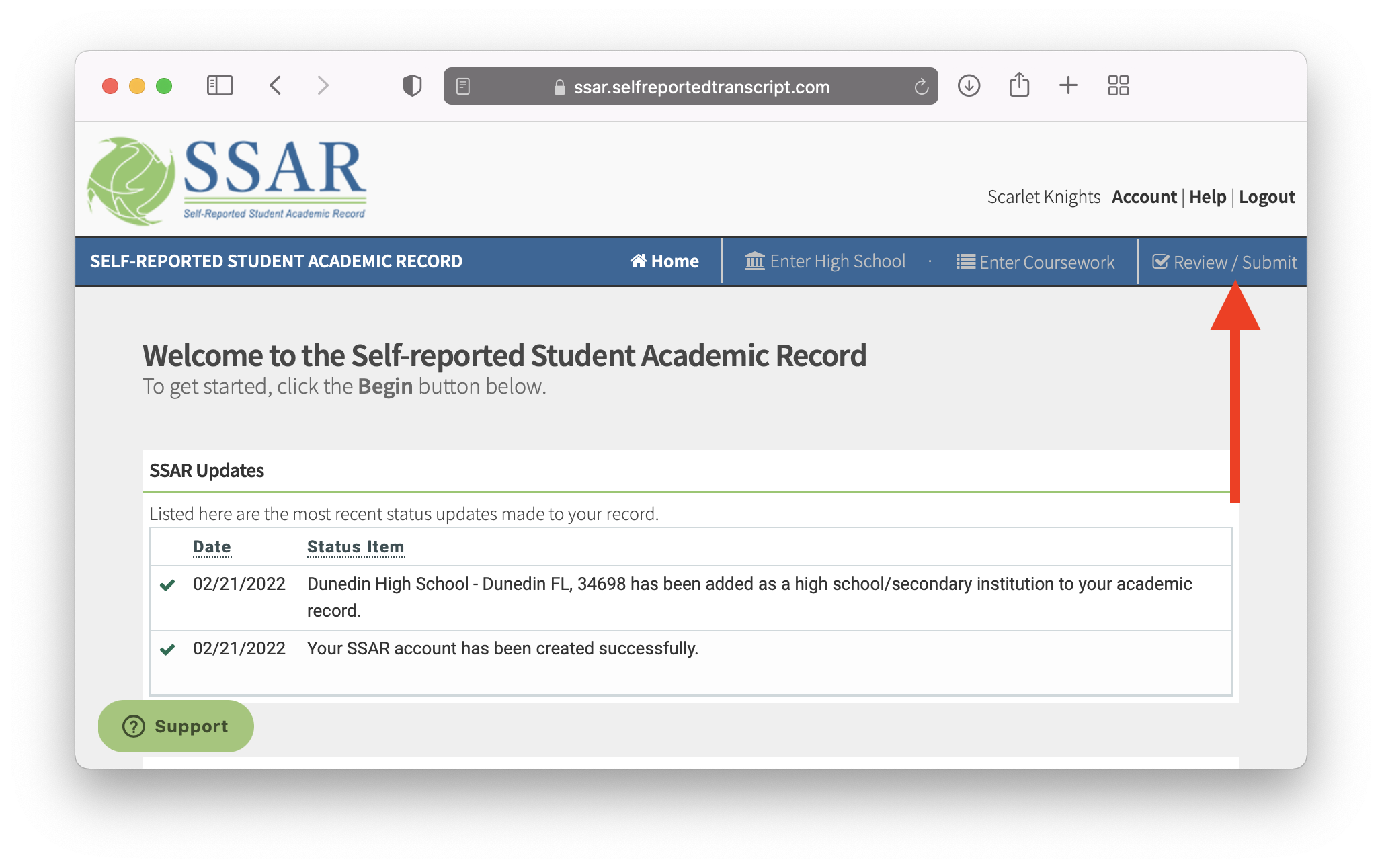
- Review your SSAR for accuracy and scroll to the bottom of the page to complete the Electronic Signature (if applicable).
Pro-Tip: These are the same credentials used to log in to your SSAR account.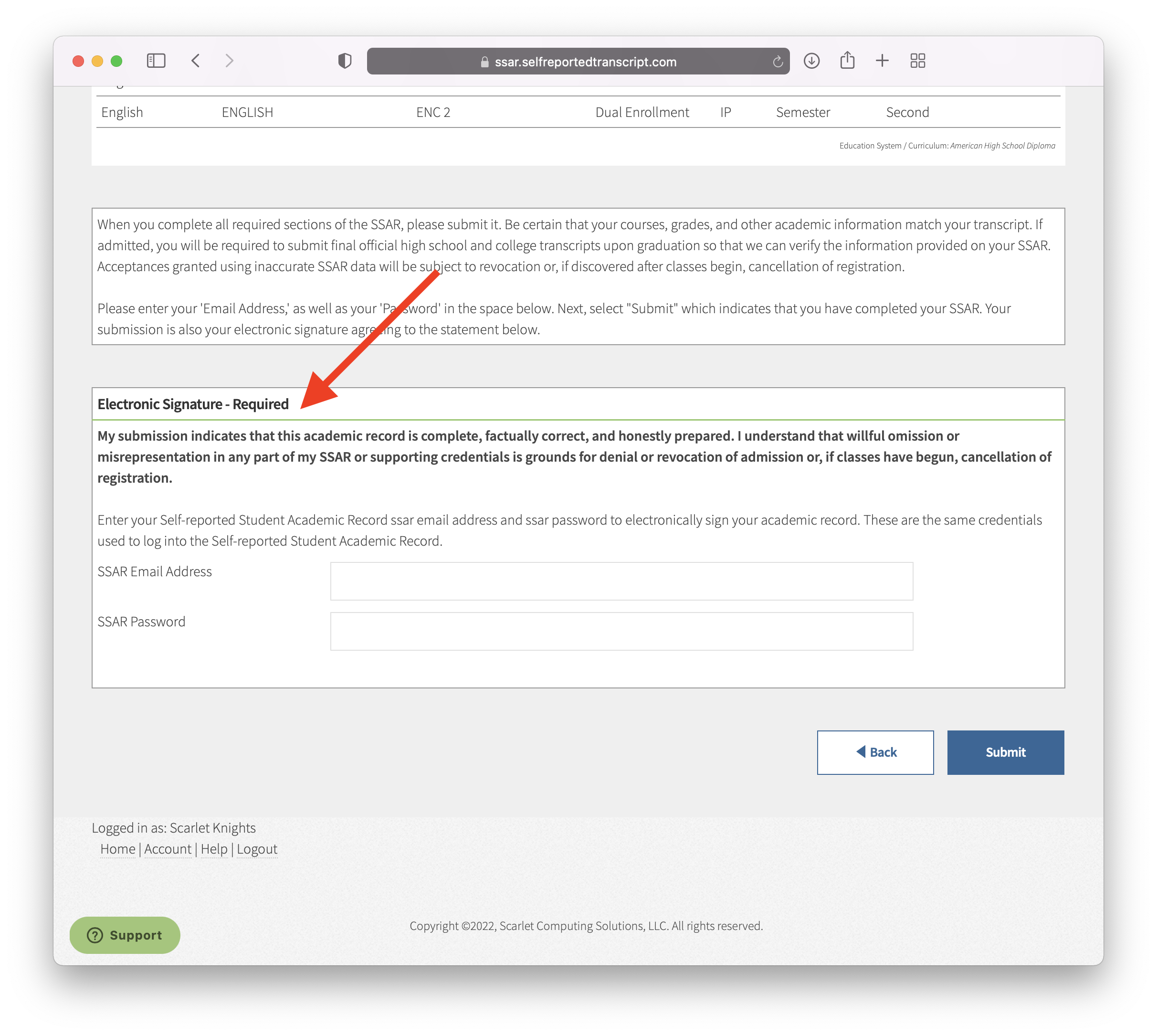
- Click Submit.
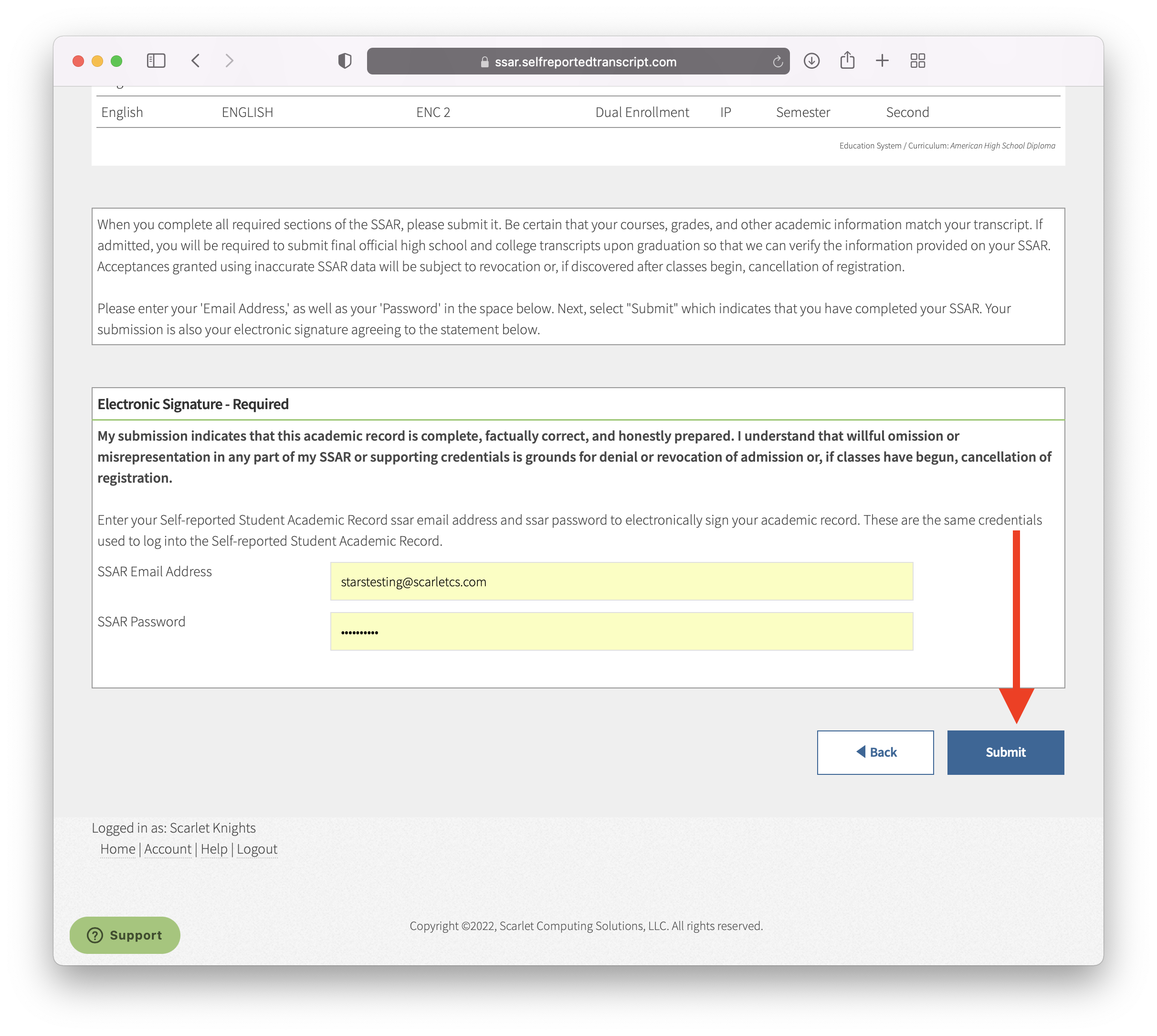
- If you haven't already done so, the next step is to link your SSAR to your college application. Pro-Tip: To check if your SSAR is linked to a college/university, log in to your SSAR and click on the 'Home' tab. Navigate to the 'My Colleges & Universities' dashboard and check the 'Link Status' for each college/university. If your SSAR is not linked, please reference our linking articles.
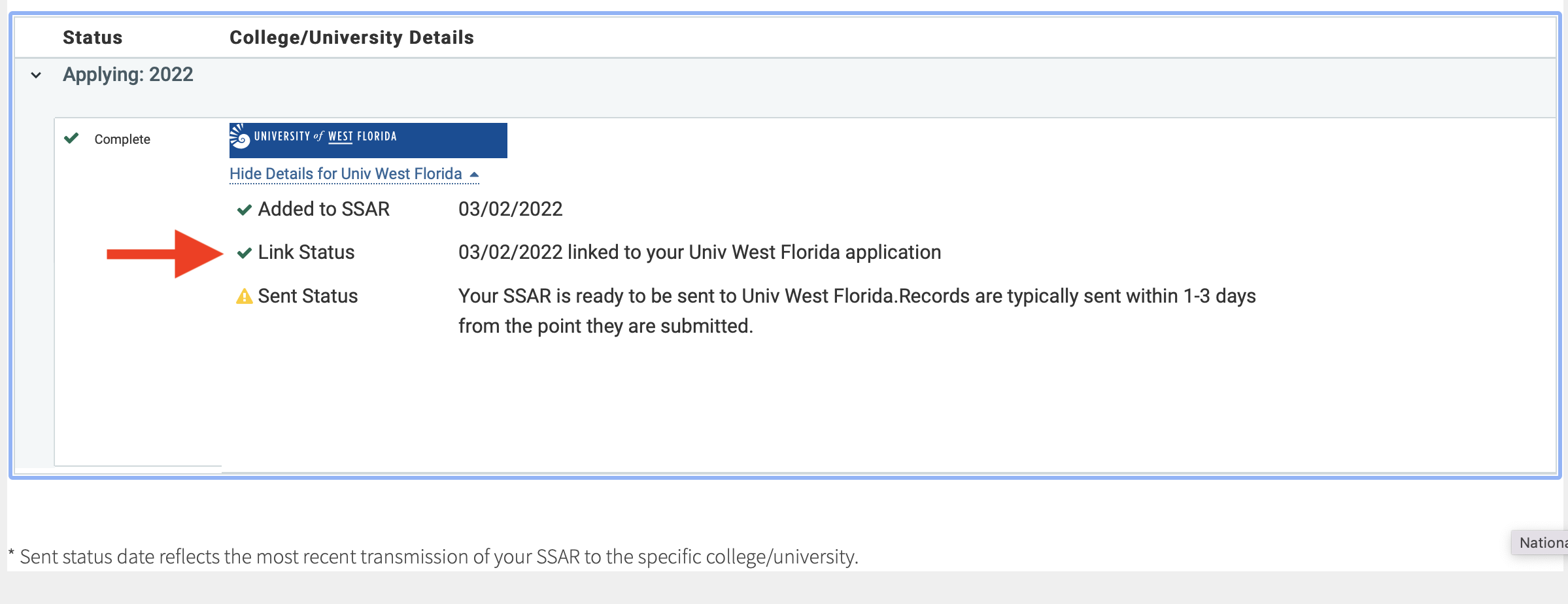
Once your SSAR is marked complete, please allow 1-3 business days for your 'Sent Status' to update. Please note, you must keep your SSAR submitted in order for your 'Sent Status' to update.
Helpful Hint 💡
If you are receiving a Credential Error message when completing the Electronic Signature or while attempting to submit the SSAR, there may be an error with your SSAR email address or password.